Communication with our parents
The Schoobytes app and Parent Portal is our primary source of communication with our school community.
We wish to ensure that we are able to communicate day to day information as well as Emergency information should the need arise. We have included a link below which will provide details on how to get the School Bytes app on your smart phone, as well as how to ensure you are subscribed correctly to receive messages.
Our forms of communication
- Schoolbytes - All excursions, activities, sporting events, absence notifications, account statements and payments are made through this application.
- Fortnightly Newsletter (sent out via Schoolbytes and also available on the school website)
- School website calendar.
- P&C Facebook Page for P&C events.
- Phone the office on 0247 511 333 if you need any further information.
School Newsletters, school notices, class notes and alerts are communicated directly to the parent/caregiver's smartphone or tablet through the Schoolbyte Parent app and portal.
Detailed steps
1. Open the parent portal link – https://portal.schoolbytes.education/auth/login
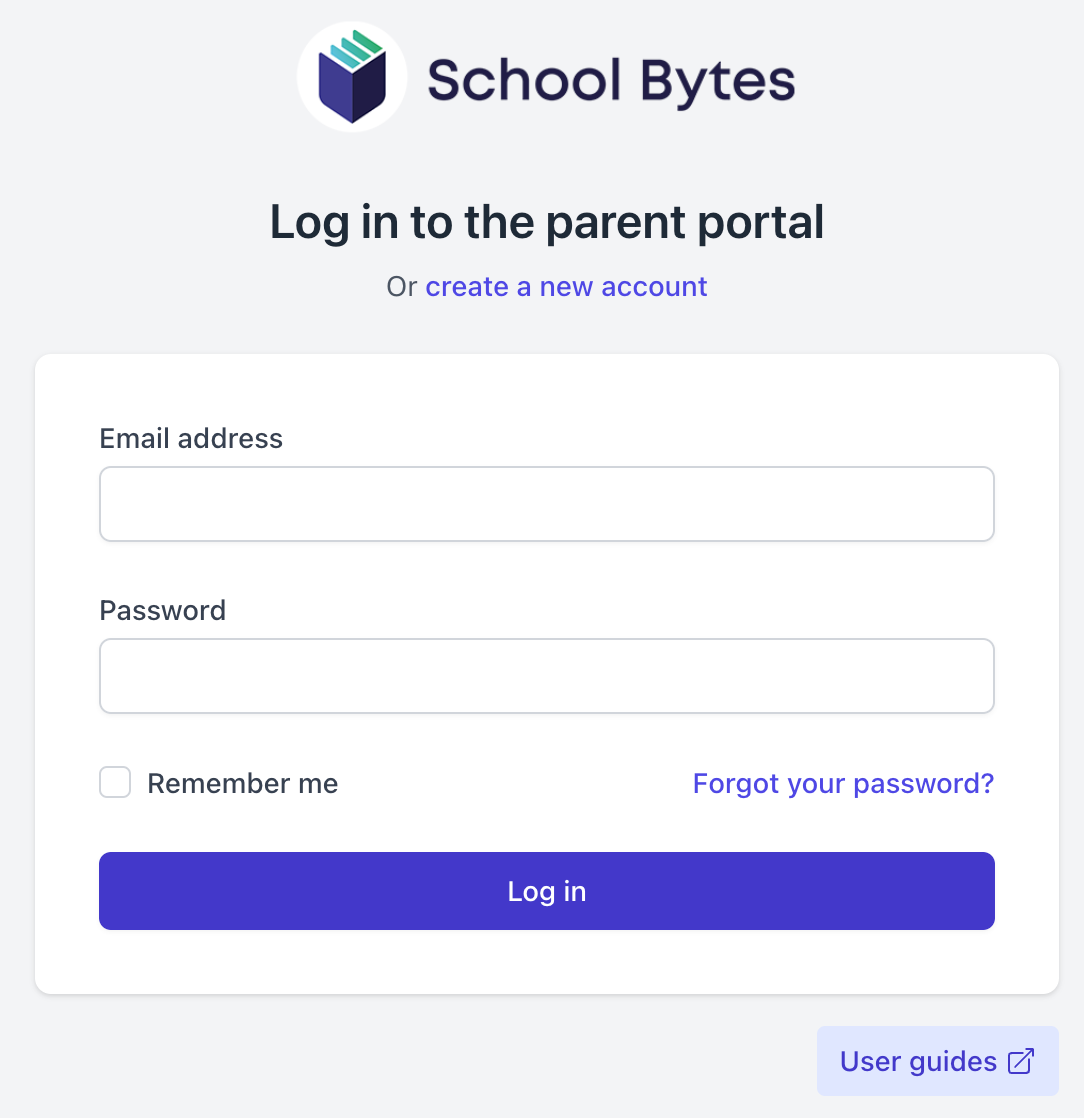
2. Select the create a new account link.
Direct link: https://portal.schoolbytes.education/auth/register
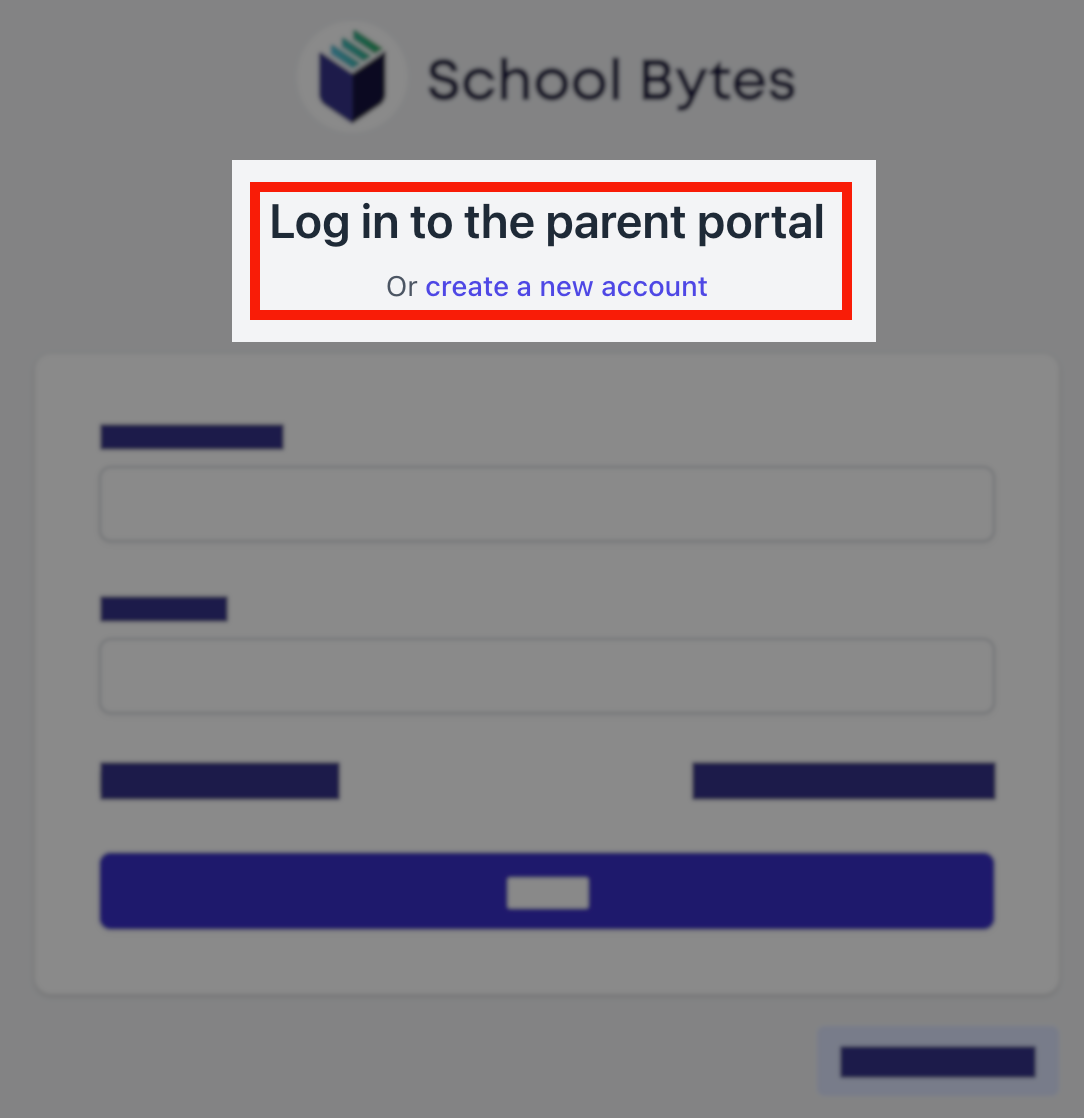
3. Enter your first name as it appears on your student's profile at the school.
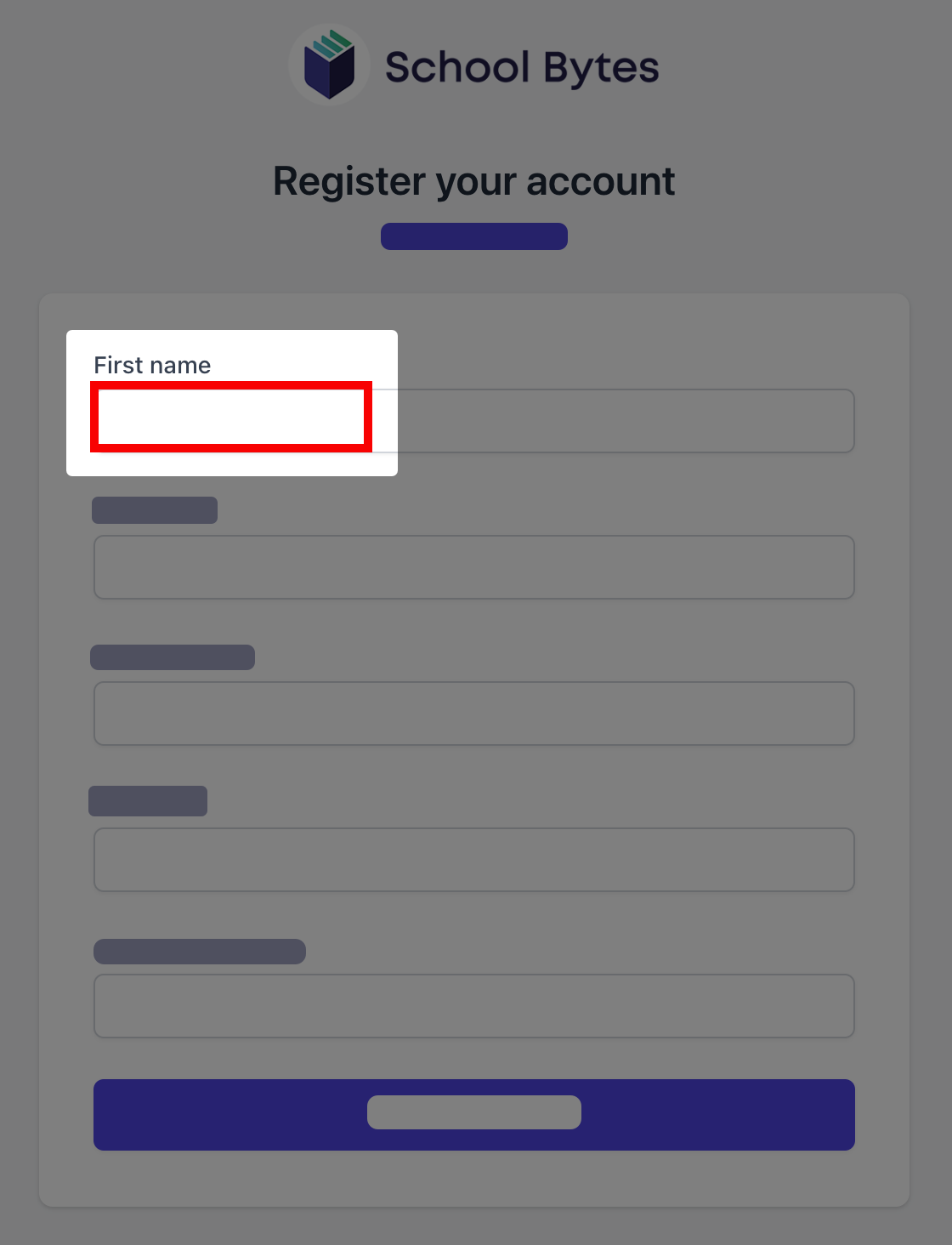
4. Enter your last name as it appears on your student's profile at the school.
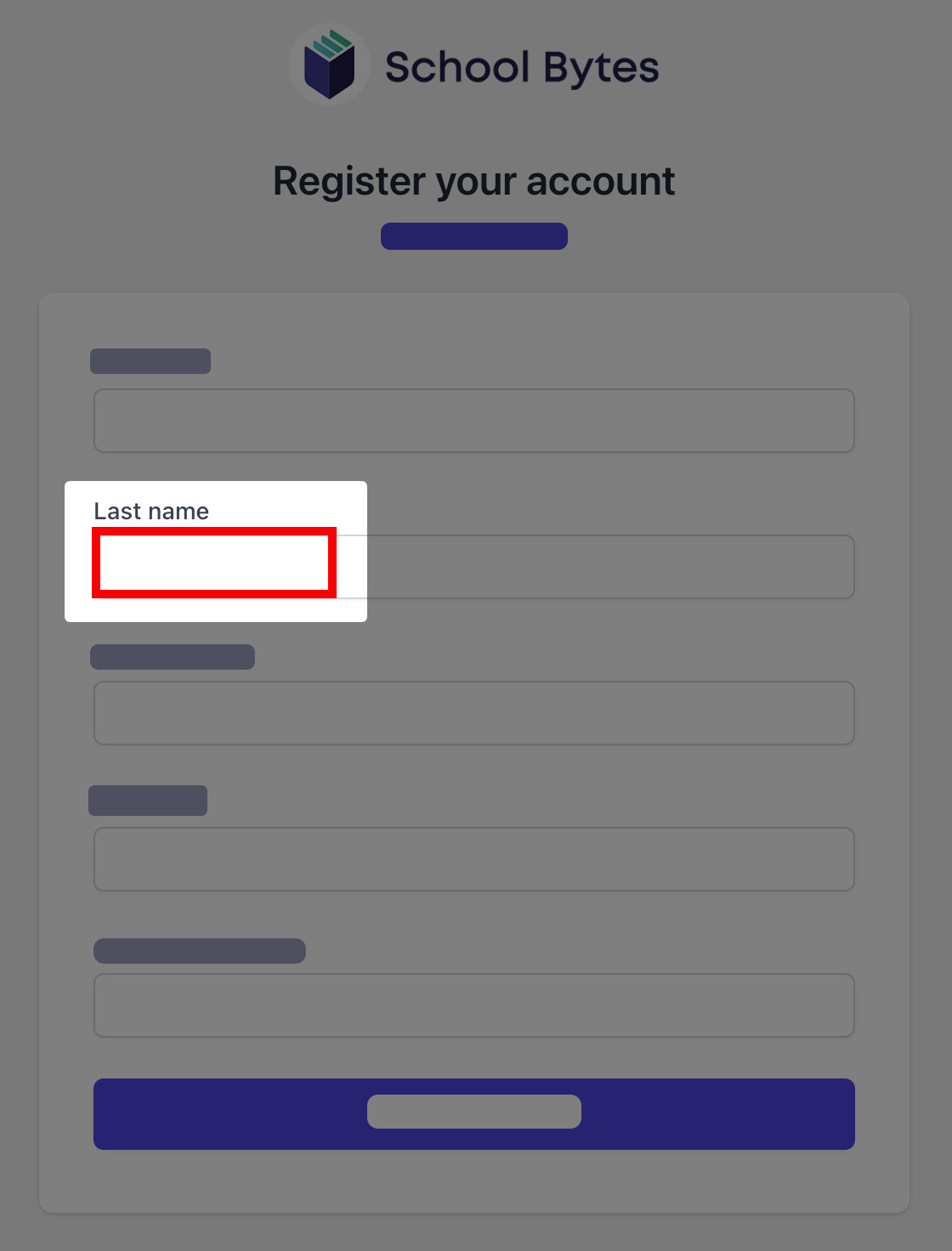
5. Enter the email address that you use for school communication.
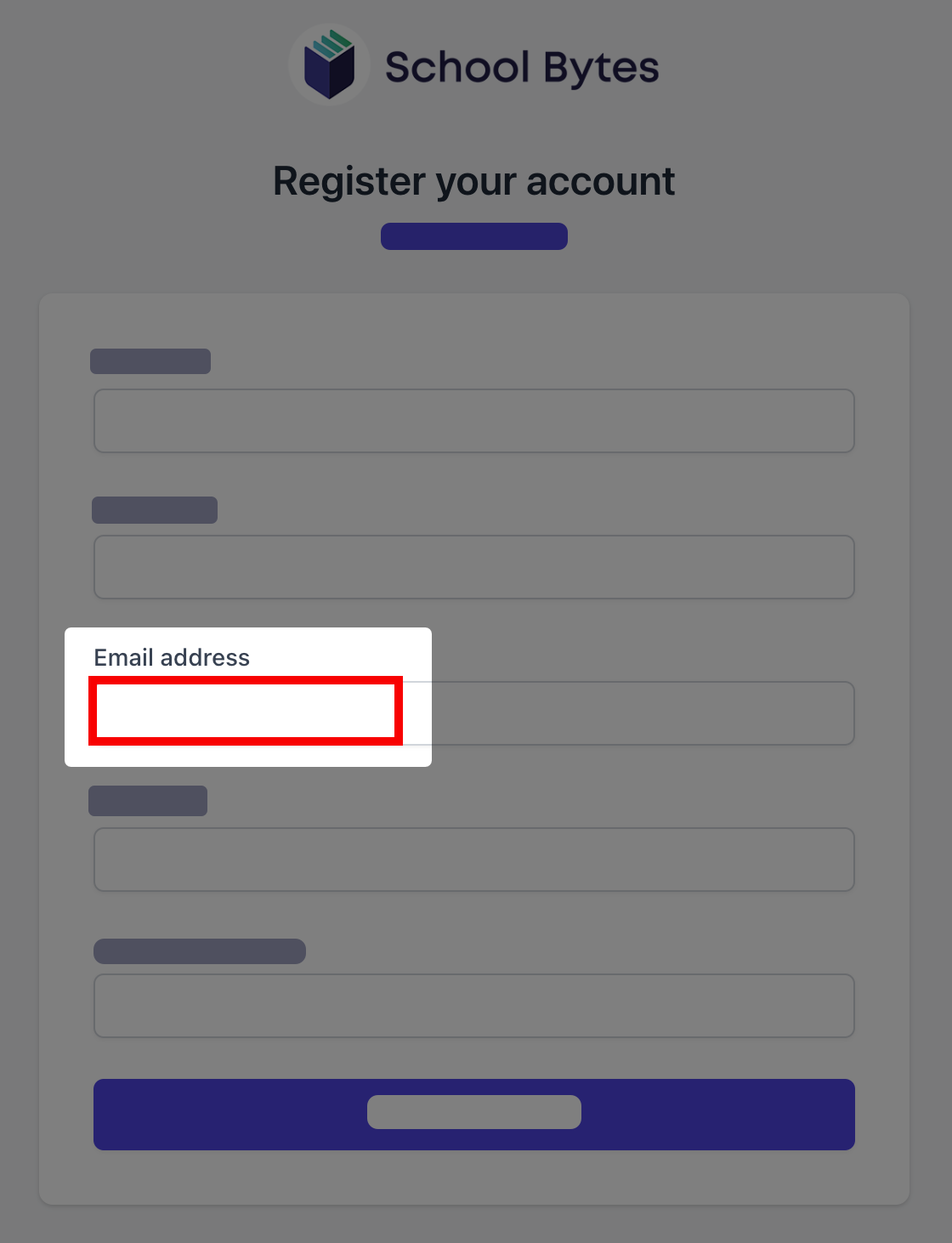
6. Enter a password.
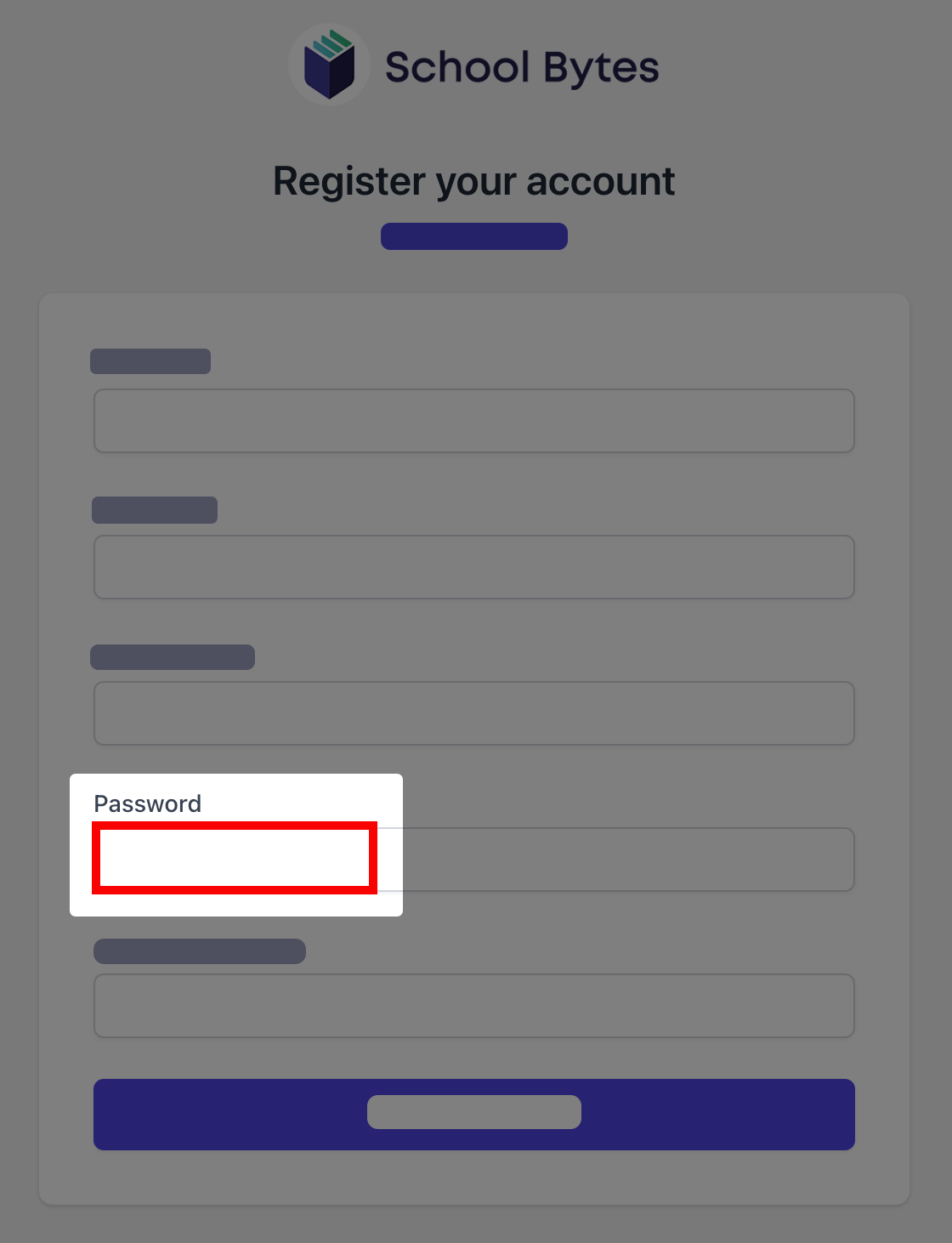
7. Confirm the password.
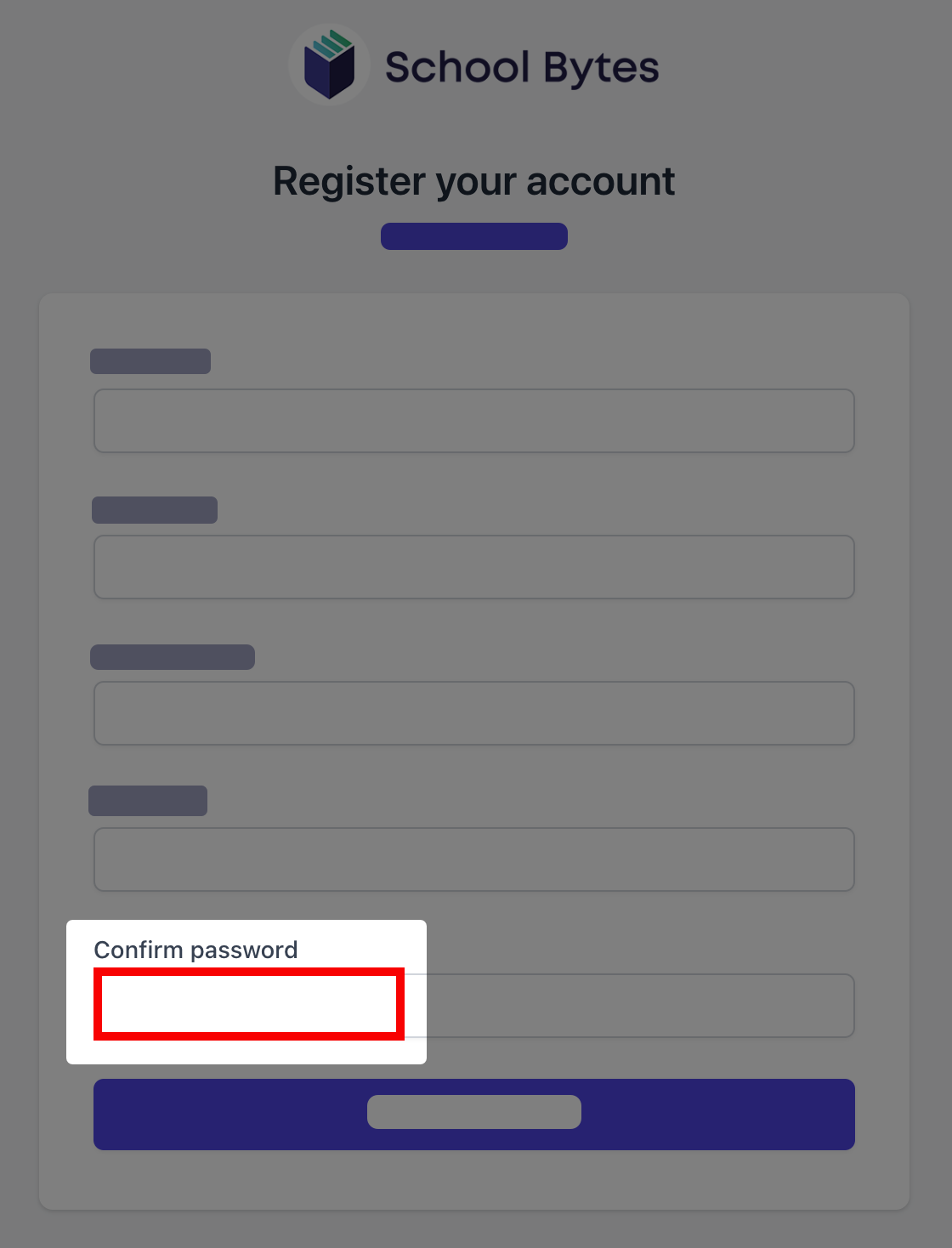
8. Select create account.
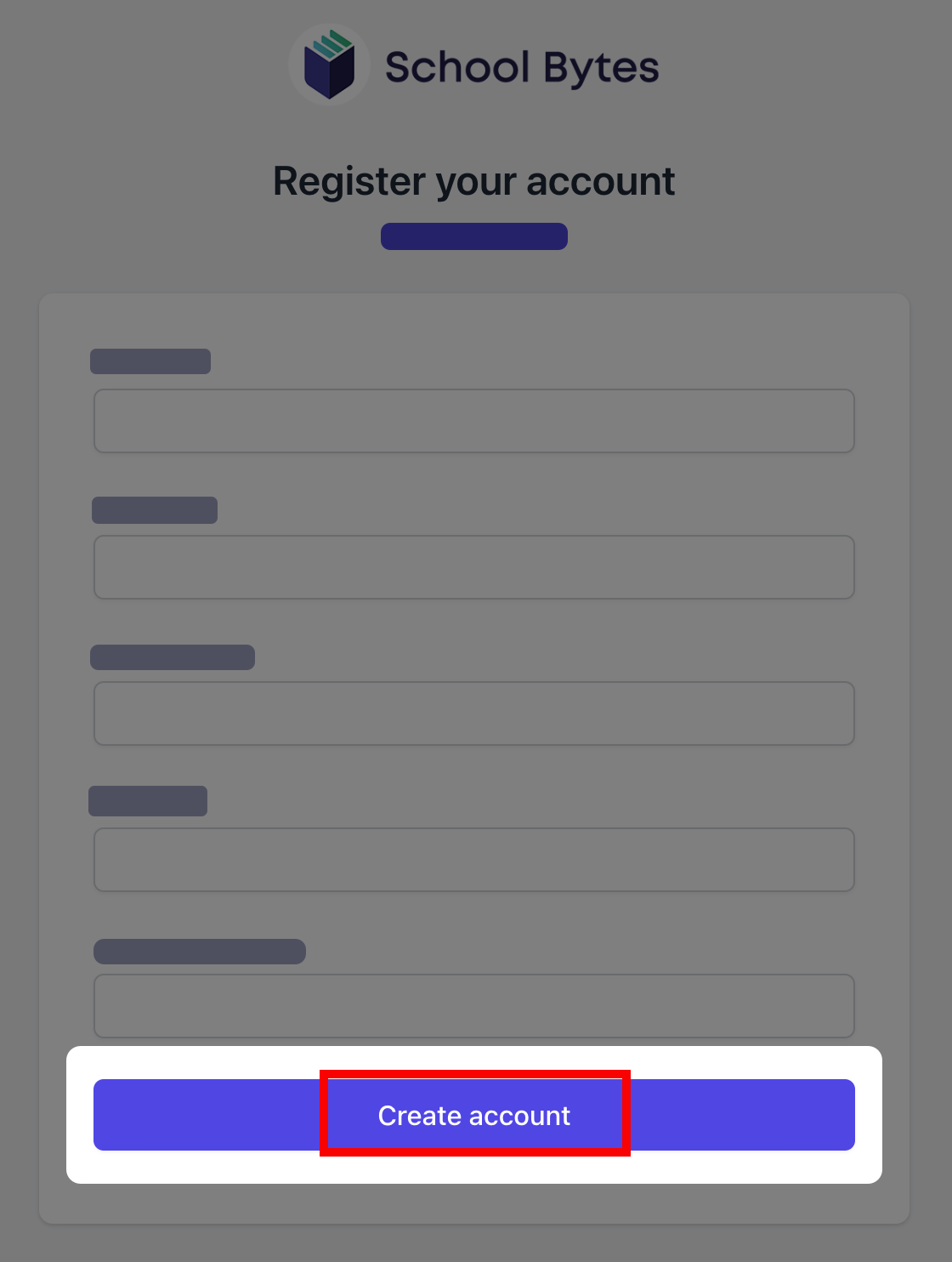
An email will be sent to the email address nominated so that you can verify your access to the email address.
Once you have created your account, log in to the School Bytes parent portal.
You can now link your account to all students in schools that use the School Bytes platform.
When linking a student, the system automatically matches the data you provided with details stored on the student's school profile.
1. Select link other student.
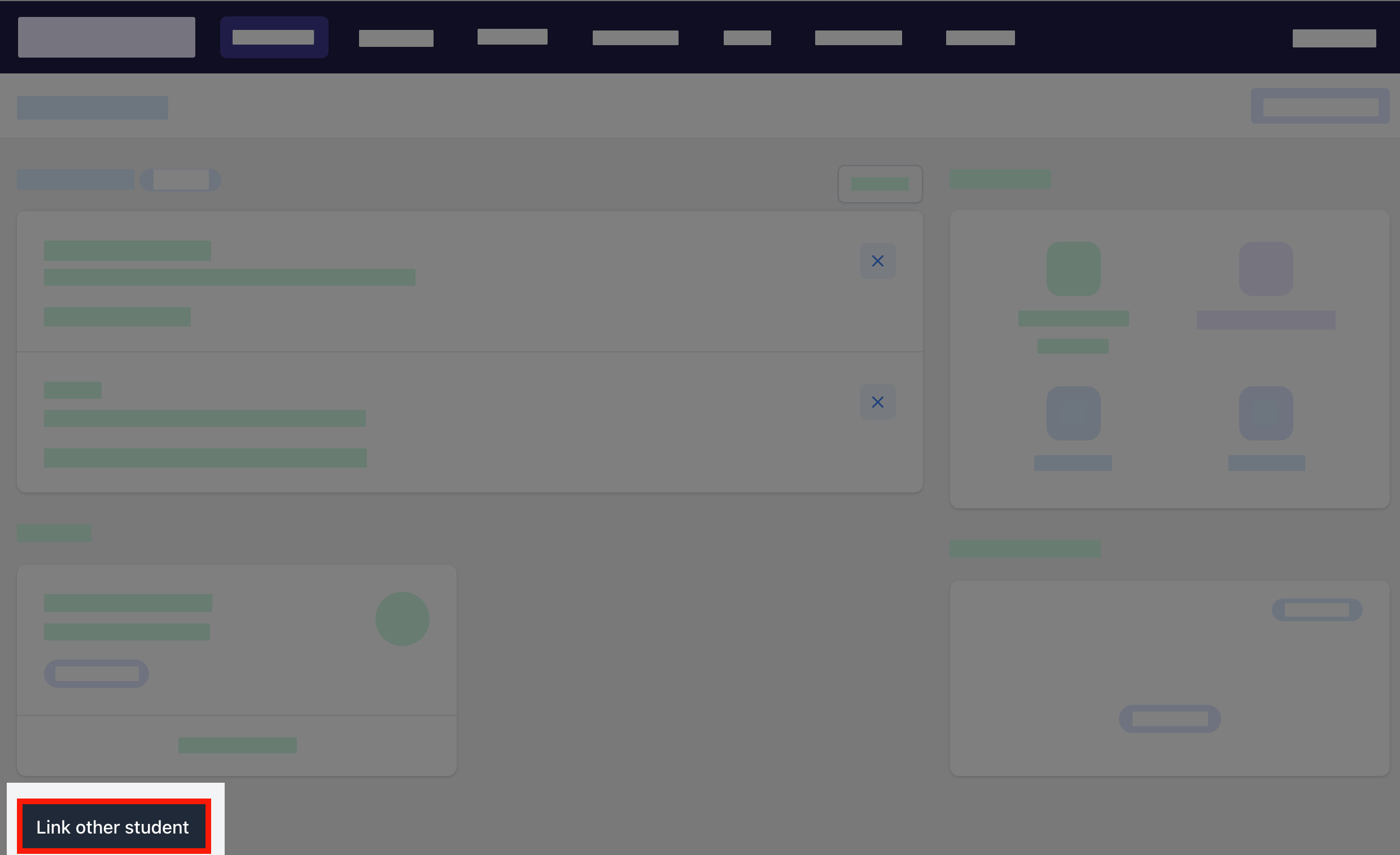
2. Search for the school's name.
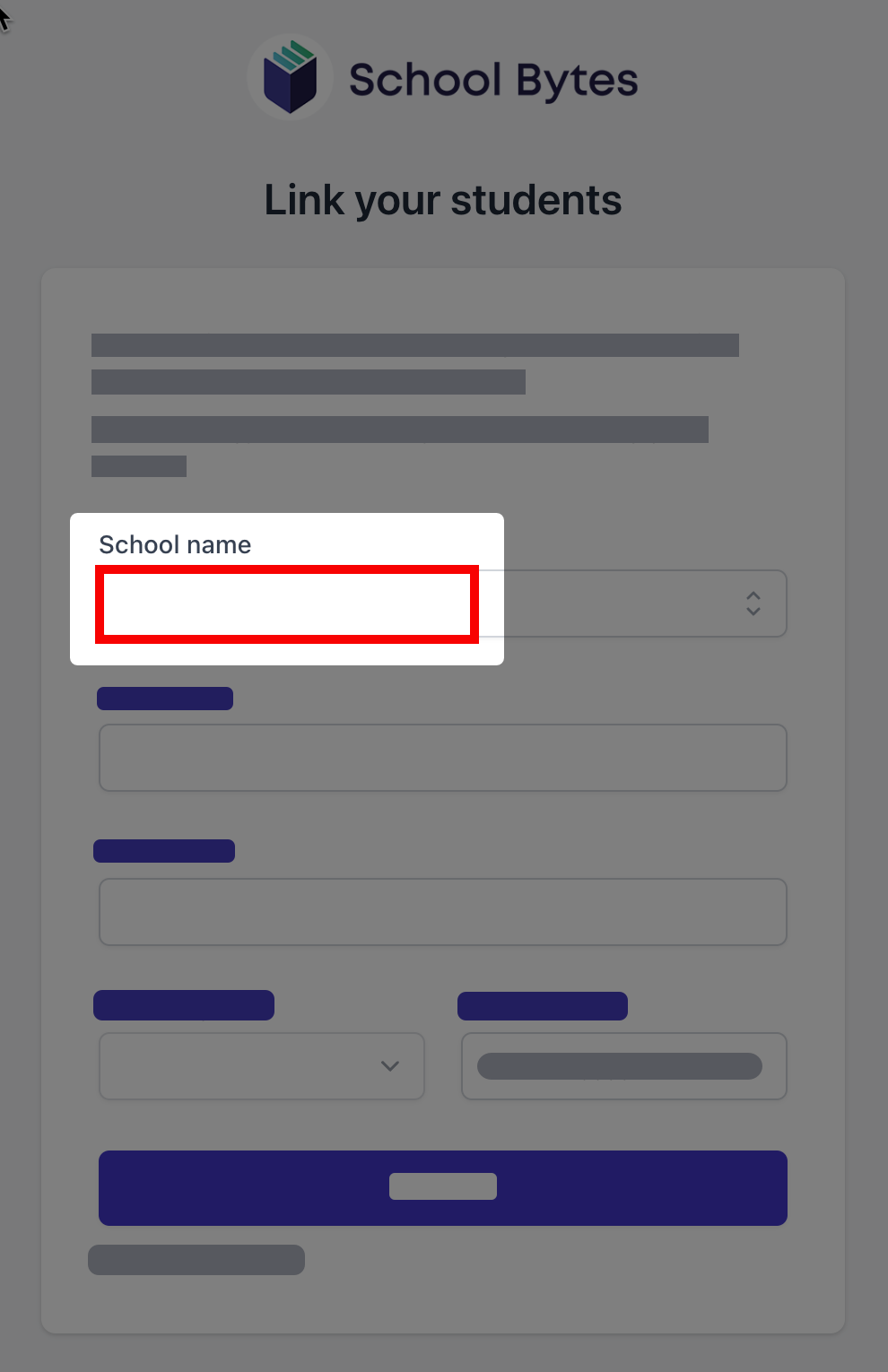
3. Enter the student's first name.
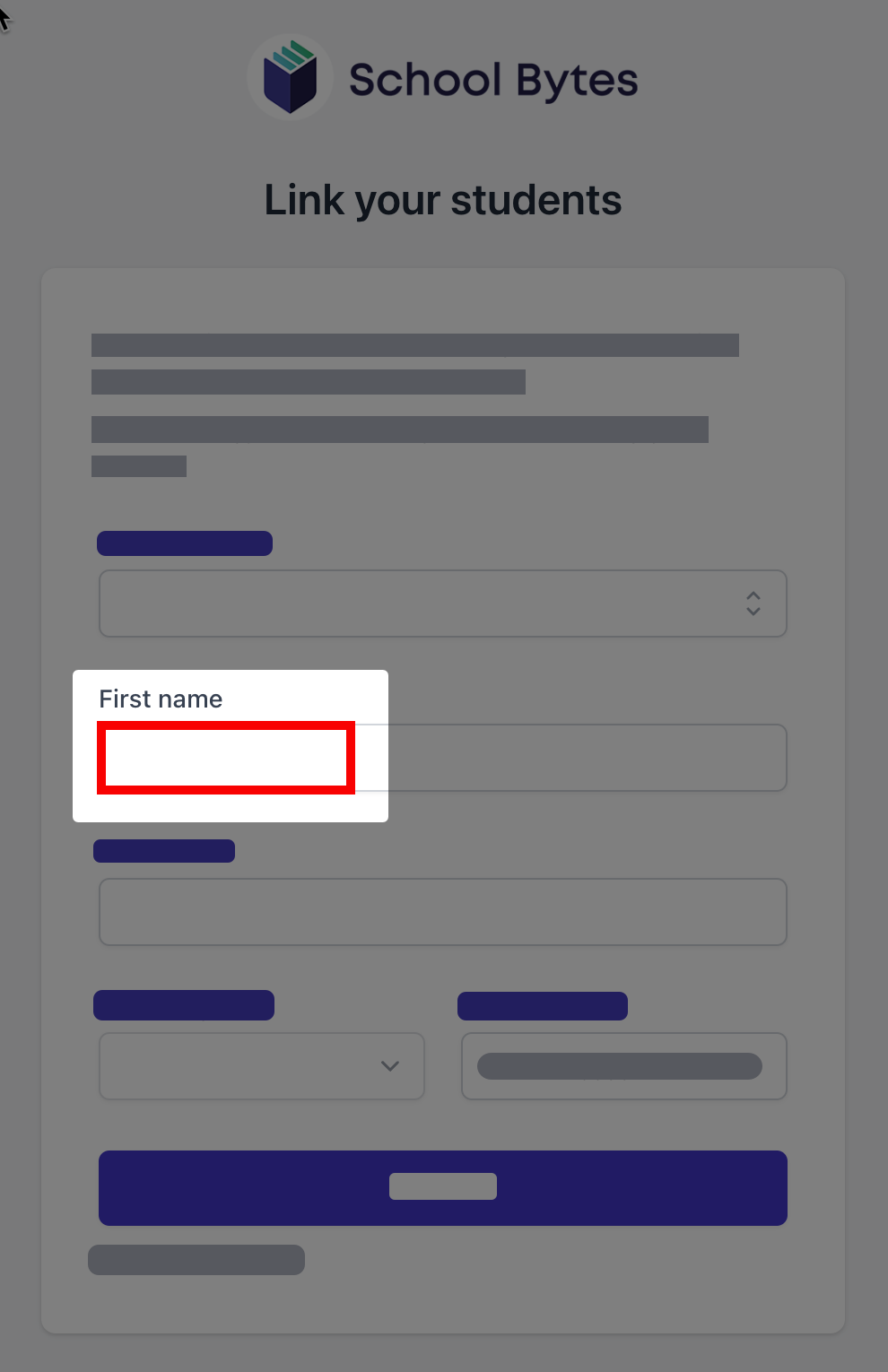
4. Enter the student's last name.
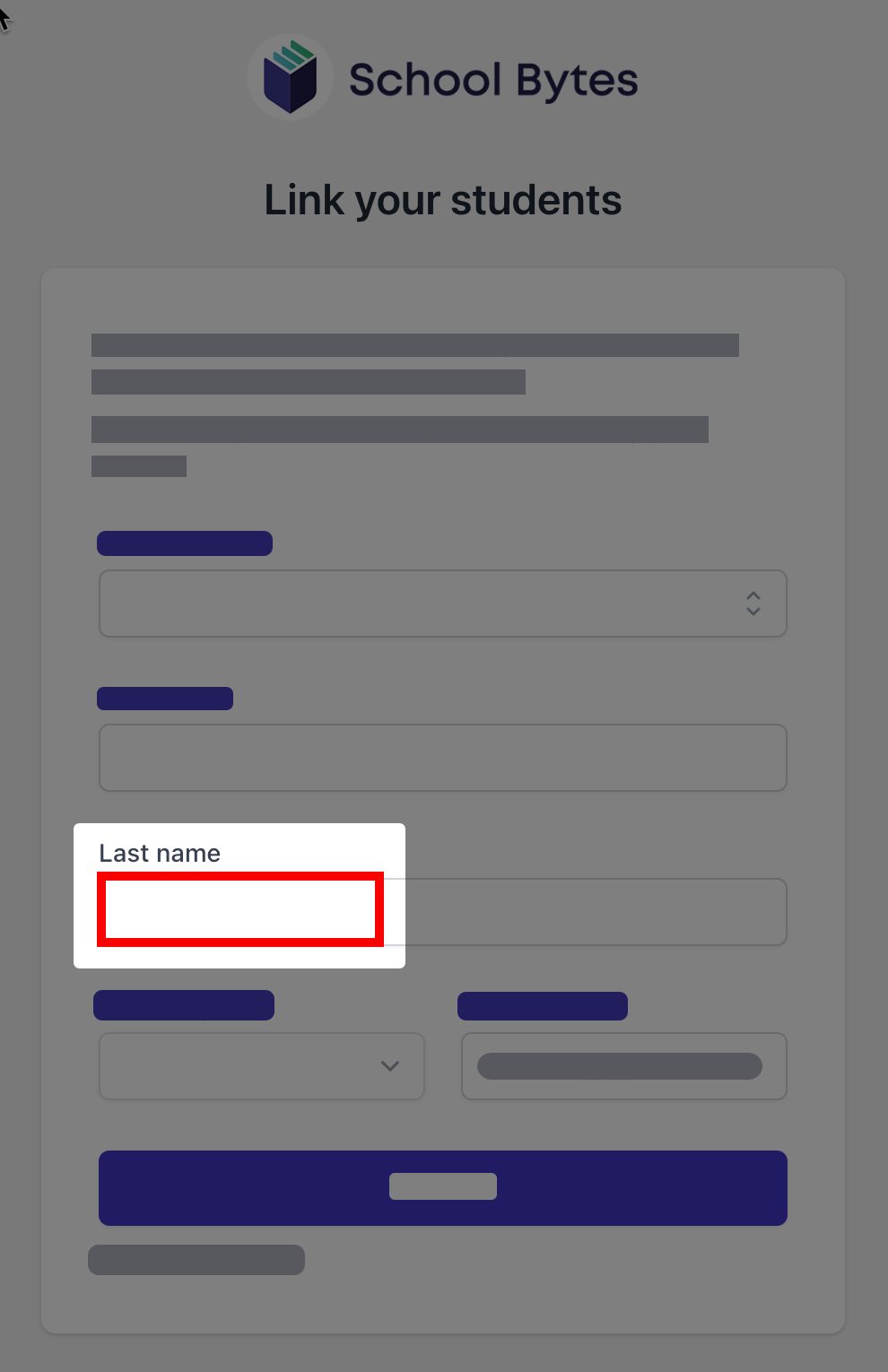
5. Select the student's current grade.
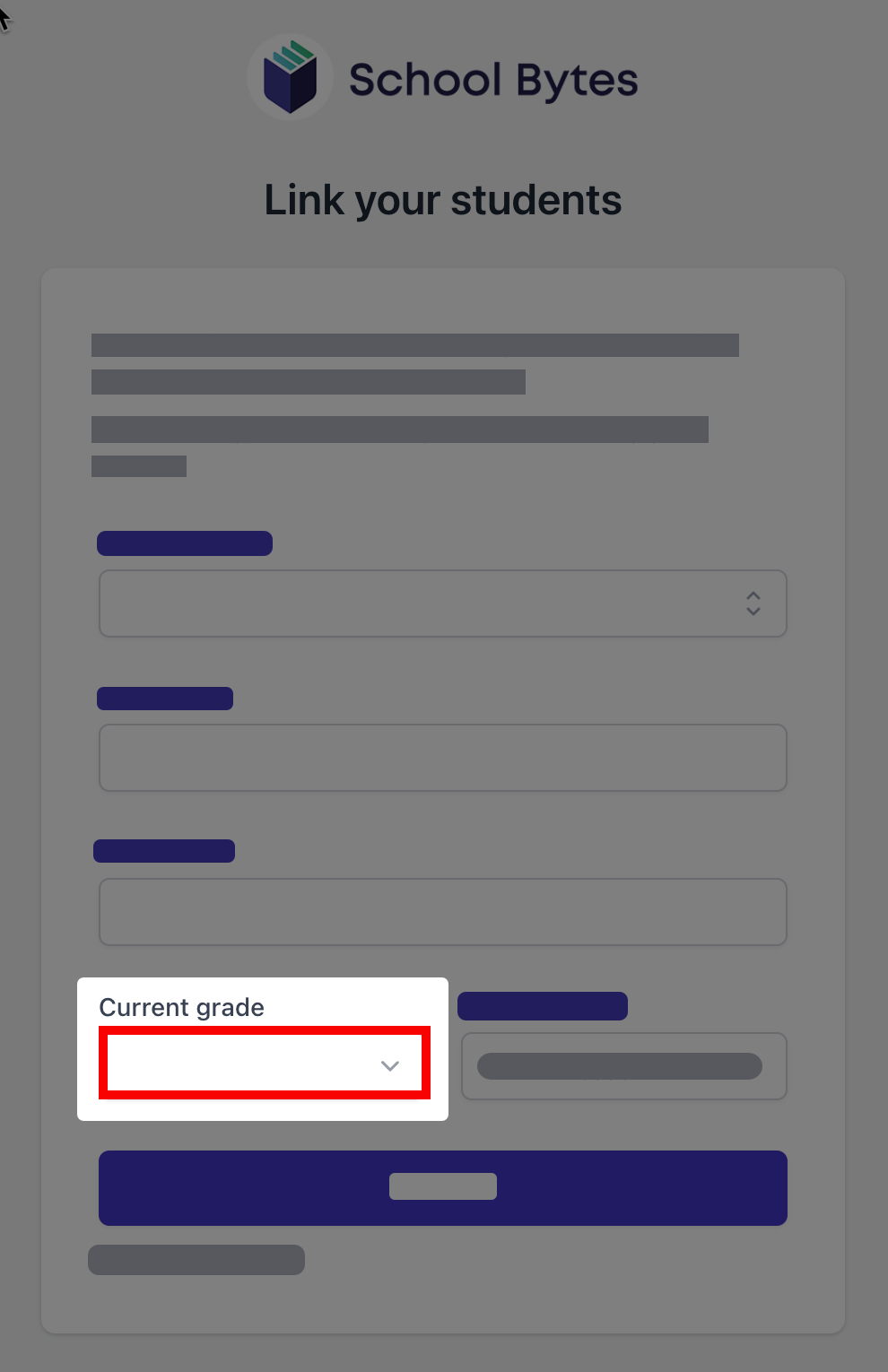
6. Enter the student's date of birth.
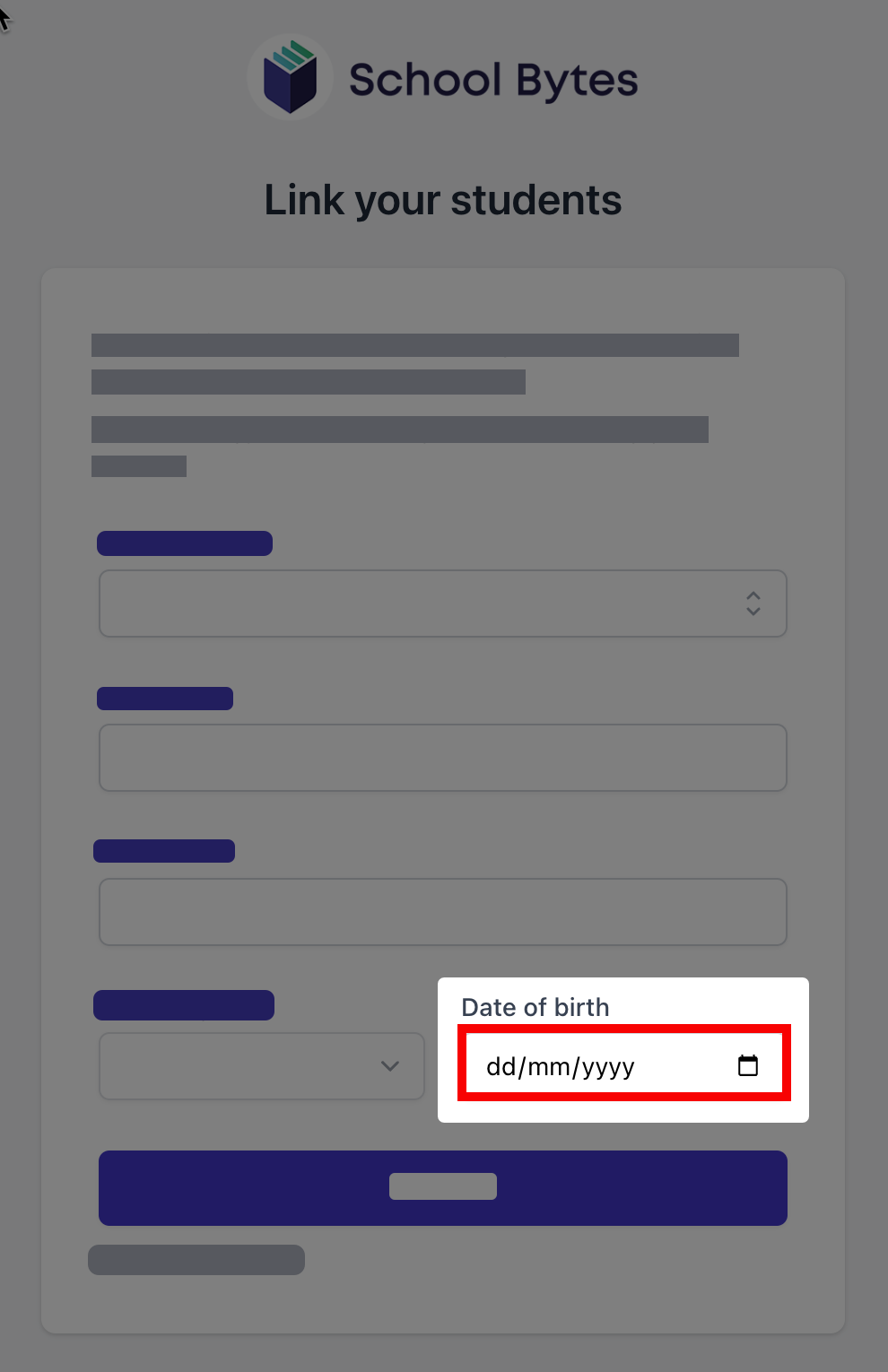
7. Select search.
If all student information matches with parent information according to the student's official enrolment stored at the school, the system will add the student to the parent account automatically.
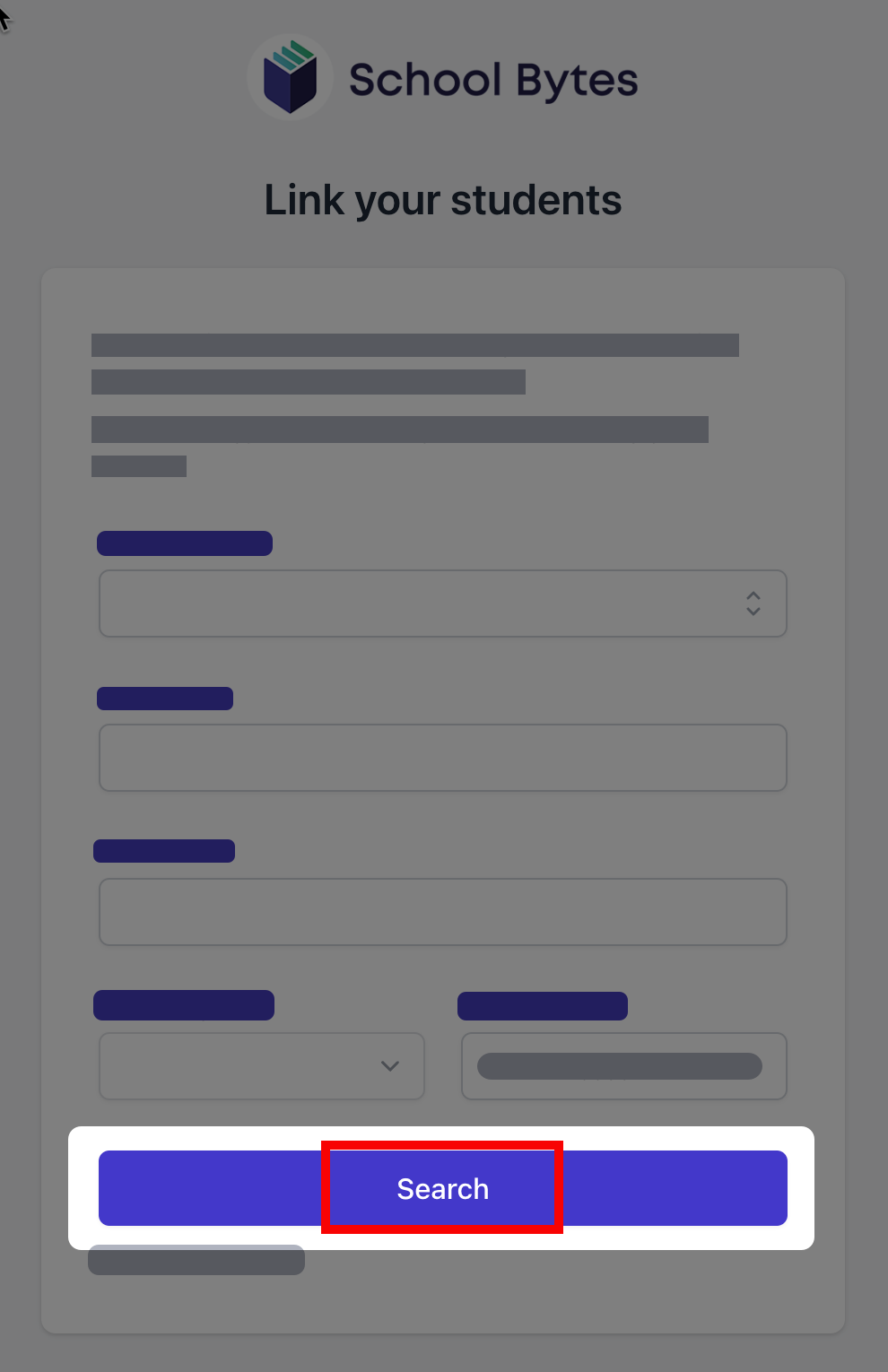
Further assistance
If you are unable to link a student to your account or if you have any questions relating to this article, please contact your school.
